Using Aducom SQLite
component in C++ Builder (tested with version 6)
The intention of this page is to present a guideline how to install the component for using SQLite into C++ Builder (6). I have struggled with this but finally managed to get it working and I like to share this with other people who would like to use SQLite in C++ Builder.
This all started via a small discussion which can be found here: aducom.com :: View topic - Using SQLite within C++ Builder 6 - Enterprise
Step 1:
Select from the menu bar component->install
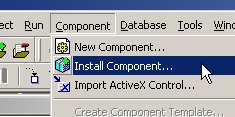
Step 2:
The following menu will show up, fill the fields like listed below:
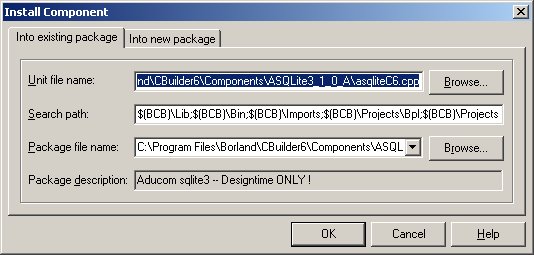
Note:
I decided to put the
component into the directory: “c:\program
files\borland\cbuilder6\components\asqlite3_1_0_a”. I don’t know if the
component files are copied by C++ Builder and put somewhere else (I suppose
not) so this might not be necessary. Further the directory “c:\program
files\borland\cbuilder6\source\toolsapi” is
added to the search path since there are located the files: “designIntf”
and “DesignEdittors” which are used by the component.
Unit file name:
C:\Program
Files\Borland\CBuilder6\Components\ASQLite3_1_0_A\asqliteC6.cpp
Search path:
$(BCB)\Lib;$(BCB)\Bin;$(BCB)\Imports;$(BCB)\Projects\Bpl;$(BCB)\Projects\Lib;C:\C++
Builder projects\SystemComponents\common;C:\C++ Builder
projects\SystemComponents\wmiset; c:\program
files\borland\cbuilder6\components\asqlite3_1_0_a; c:\program
files\borland\cbuilder6\source\toolsapi
Package file name:
C:\Program
Files\Borland\CBuilder6\Components\ASQLite3_1_0_A\asqliteC6.bpk
Step 3:
Once filled in the 3 items click the OK button, the following message will show, just click Ýes’and proceed.
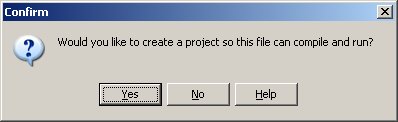
Step 4:
The following form will appear, now its time to hit the ‘compile’ button.
During compilation there will popup some errors. The linker will complain that it cannot find “include” file {$I asqlite_def.inc} in 4 files: AMDSqlite3.pas, AMDSqlite.pas, ASGSQlite3.pas and ASGSQlite3Dsg.pas. Since that specific file didn’t came with the package I just tried to comment it out and that worked for me J
If you didn’t include the directory “c:\program files\borland\cbuilder6\source\toolsapi” to the search path back in step 2 it will also complain about the uses of “designIntf” and “DesignEdittors” here.
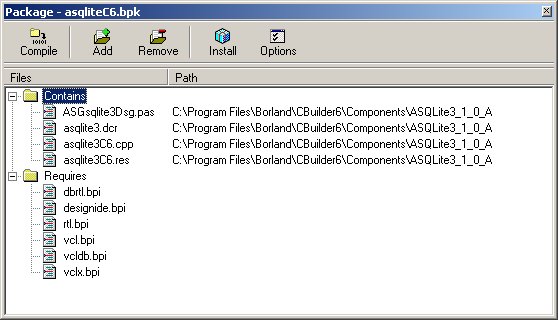
Step 5:
After you hit the compile button it wants to save the project, just click “save” here. After that it needs a form (I don’t know why but…), choose “create” here. It also wants to save the source file, also choose save here (mind the file name).

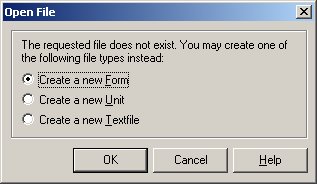
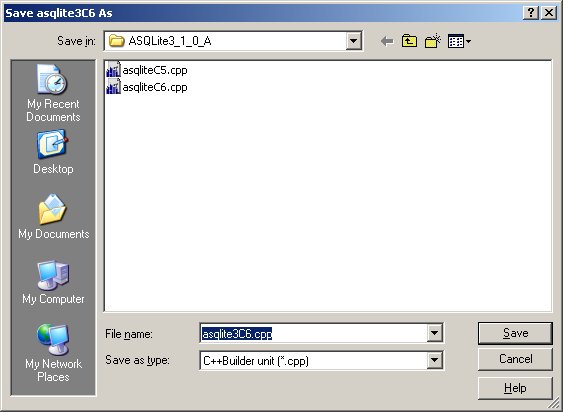
Step 6:
After the errors as mentioned above there can also arise this one (see below). I fixed this by making a copy of the form just created and renamed it to “AMDSQLITE3.DFM”. Bit strange but this worked out, not so much options though…
There are also several warnings, these can be ignored. Maybe the developpers of Aducom can take notice of these J
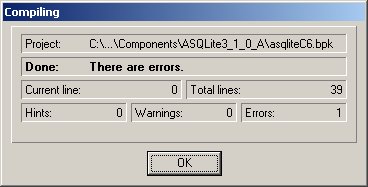
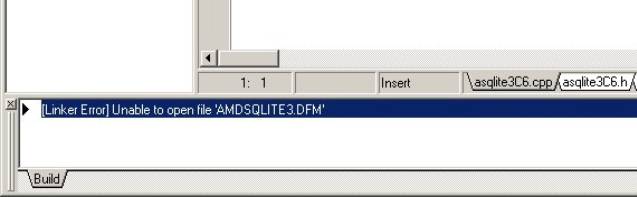
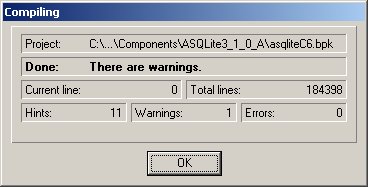
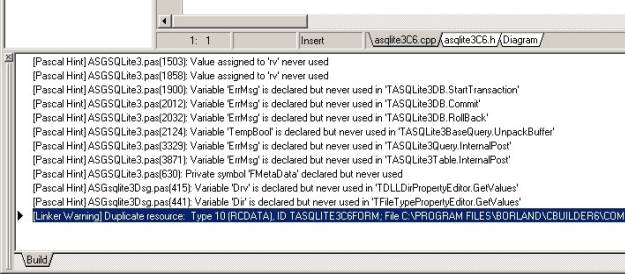
Step 7:
Now the component is compiled it can be installed, just click the install button on the form. If everything went well the following message should appear.
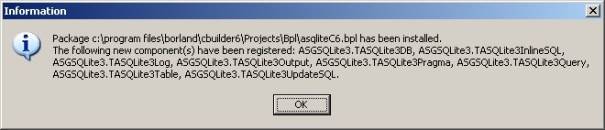
Now you should find the SQLite component in the component bar as showed below.

If you find errors in this page please inform me about it: fruithuibje